Upload Files to S3
-
If your form fields include an input for file uploads, FieldGoal will store these files to S3 once configured. You must have an Amazon S3 account setup with programmatic access, along with a bucket and directory that you want to use for file uploads.
-
Navigate to FieldGoal's form settings page and add your S3 access keys. Please note that your Secret Access Key can only be downloaded once it is created. If you no longer have it, you will need to create a new one.
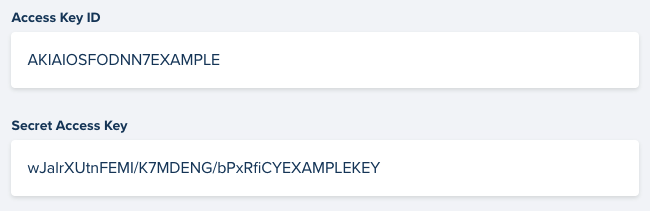
- When creating a bucket, you will select the region and name. Both should be all lowercase and may contain hyphens.
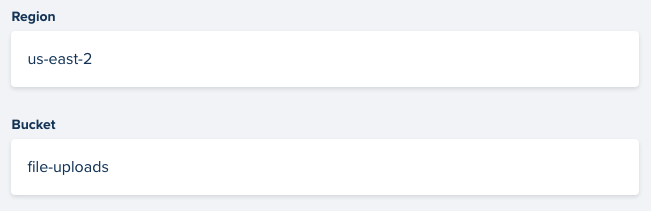
- The directory path is needed unless you are uploading all files to the root folder.

- The "Allowed Mimes" field refers to the document extensions that are allowed to be uploaded. For example, if you want to allow PDF, Word Documents, and Text documents you would fill out the field as below.

- The "Max File Upload Size" field must be listed in Kilobytes. 1MB = 1000KB, so if you only want users to upload a max file size of 5MB, you would fill out the field as below.
