Integrate with Zapier
-
Login to Zapier or register for your free account if you don't already have one.
-
Visit the FieldGoal Integrations page to find a zap you'd like to use. For our demonstration we will use the Slack Notification Zap.

- Zapier will ask you to authenticate FieldGoal.
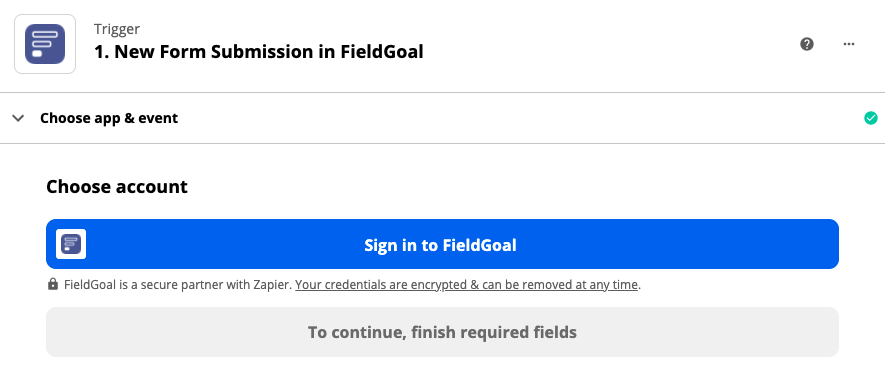
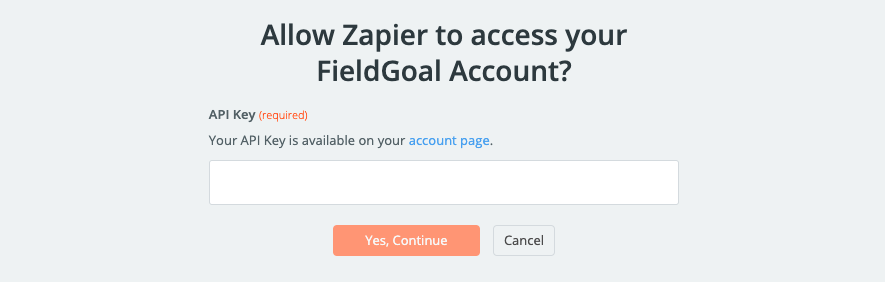
- To allow Zapier access to your FieldGoal account, you will need the API key located on your FieldGoal account page.

- To set up a trigger, pick the form that you would like to use. All the forms you create on FieldGoal will populate on the list.
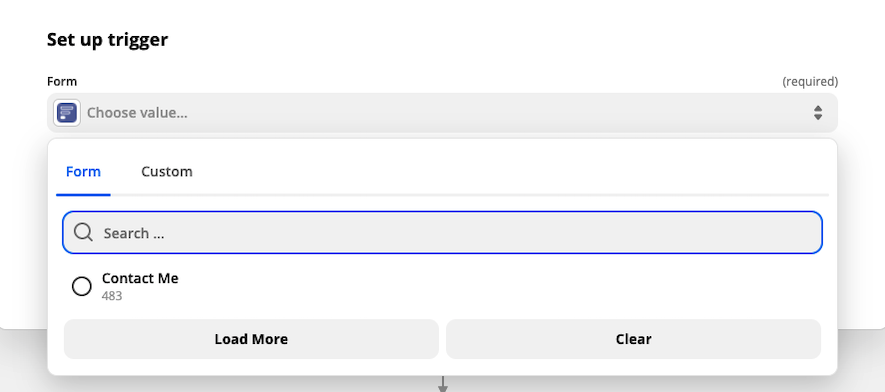
- After selecting a form, Zapier will attempt to test that the form trigger will work. Just keep pressing continue and Zapier will do all the work.
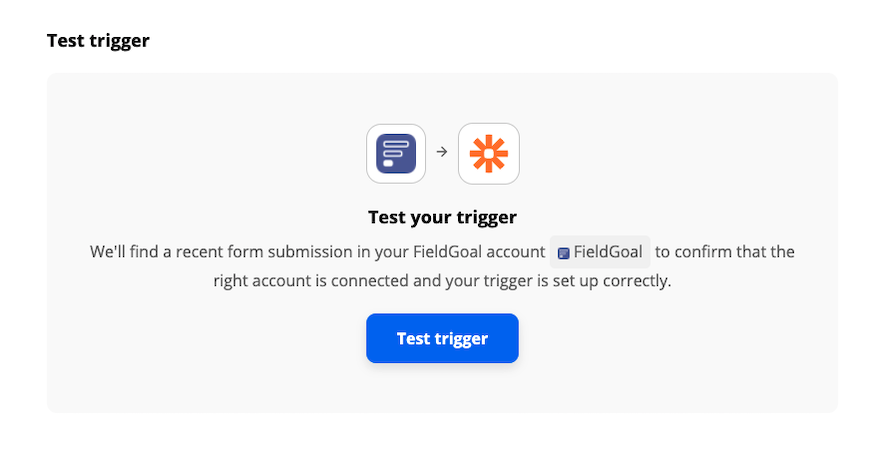
- Choose the app and event for your form submission. We are using Slack for our example, and posting a message to a slack channel when the user submits a form as an example.
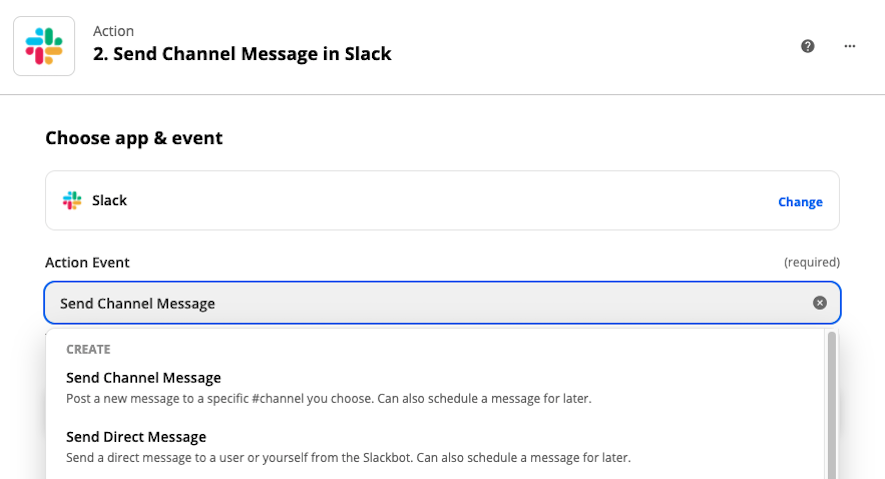
- You will now need to configure the application you are using, in this case Slack, to handle the form submission. In our case, we will have Slack post a message notifying us that a submission has occurred.
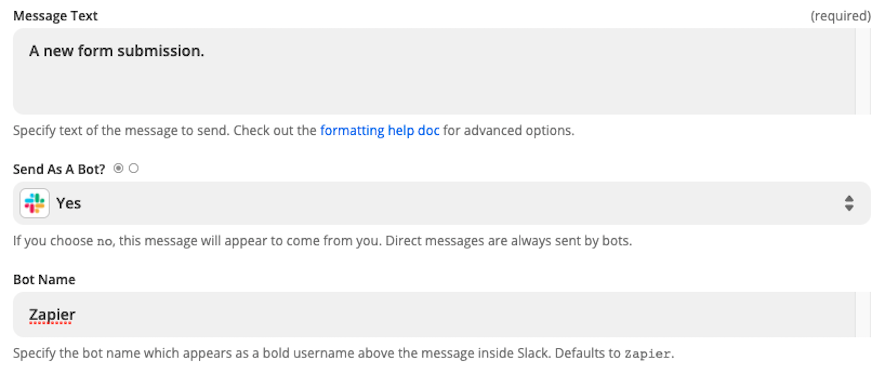
- Zapier will then attempt to test the action that you setup. You can skip this if you'd like, but it's good to know how your action will look based on a test.

- If your Zapier test passes and you like how it looks, it's ready to turn on. Or, you can change the settings and continue to retest until it's ready.
